Would you like to collect feedback on your WordPress site?
Getting feedback from your users is one of the best ways to gain insights and better understand your users. You most likely have an analytics tool or a visitor stats counter, but these tools mostly churn out numbers that do not portray the minds or desires of your users. This number does not tell you what your users like or dislike on your website.
Having a feedback system on your WordPress site is an easy and effective way to get actionable insights from your users. A feedback form will allow users to express themselves and share their opinions about your products, content, and services.
In this article, you will learn how to collect user feedback in WordPress.
Table of Contents
Collecting User Feedback in WordPress
The WordPress platform does not come with a feedback collection mechanism, but luckily for us, WordPress allows us to extend its capabilities with various plugins.
In this article, we will use the FeedbackWP plugin to collect user feedback on your WordPress site. This plugin extends your WordPress site’s capabilities to include a feedback collection system.
FeedbackWP is the best WordPress star rating and feedback collection plugin. It has features and widgets that make the feedback collection process easy.
Without much ado, let’s get into the process of adding a feedback system to our WordPress site.
1. Install and Activate FeedbackWP
The first step in this process is to install and activate the FeedbackWP plugin. To access FeedbackWP, you need to purchase a license on the FeedbackWP website.
Once you purchase your copy of the plugin, you will receive an email containing the plugin file and your license key.
Download the plugin, go to your WordPress admin dashboard, navigate to the Plugins page, click the “Add New” button and click “Upload Plugin“.

Next, click “Choose file” to select the downloaded plugin zip file and click “Install Now.”
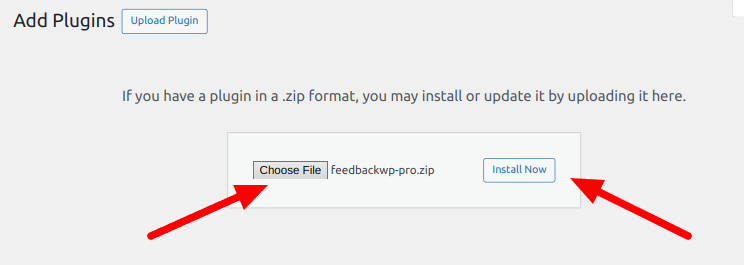
After the installation is complete, click the “Activate Plugin” button.
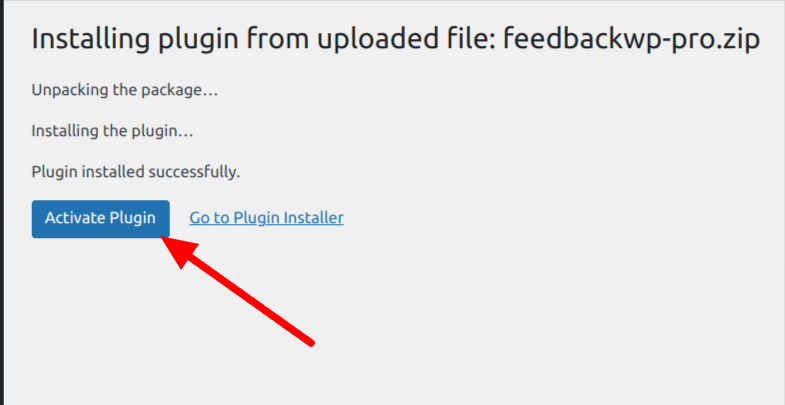
After activating FeedbackWP, you should see a notice that says, “Install FeedbackWP Core,” Click on the “Install FeedbackWP Core” button to complete the plugin installations.
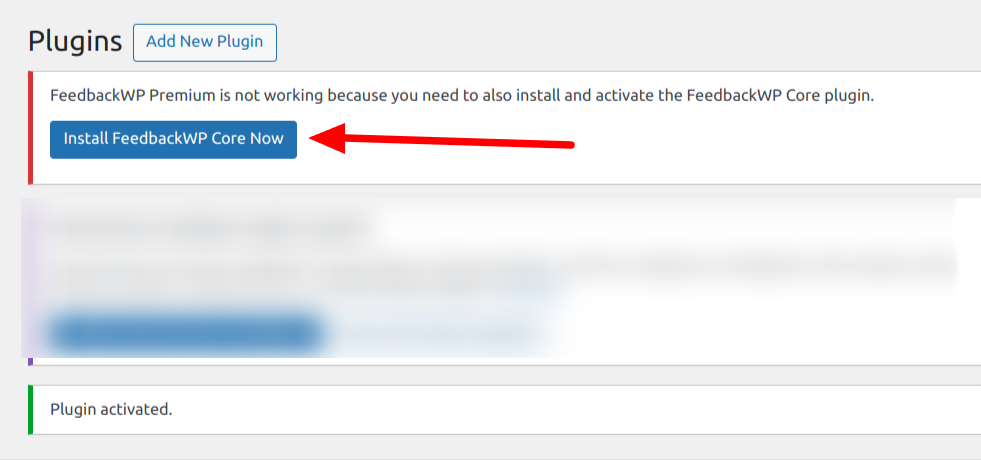
The next step is to activate your license. Navigate to FeedbackWP > Settings and select “License” from the plugin settings page.

Copy the license key previously sent to your email and paste it into the box, then click the “Verify License” button.
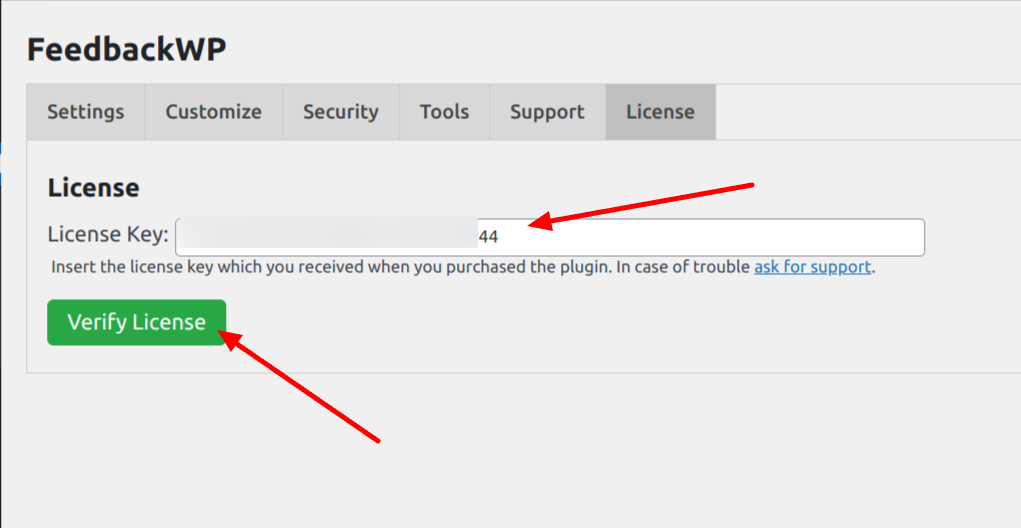
With this done, you have installed and activated the FeedbackWP plugin on your WordPress site.
2. Configure FeedbackWP Settings
Next is configuring the FeebackWP Plugin. You need to set up the plugin to achieve our purpose. For this guide, we will only review the most important settings you need to configure to start getting feedback on your WordPress website.
Navigate to FeedbackWP > Settings, and you will be presented with the configuration options page. Scroll down to the “Feedback Widget Settings” section to enable the “Show feedback widget if the rating is negative,” as shown in the image below.

What this does is that it shows a text box to collect the users’ feedback when they leave a rating on your WordPress site, as shown in the image below.
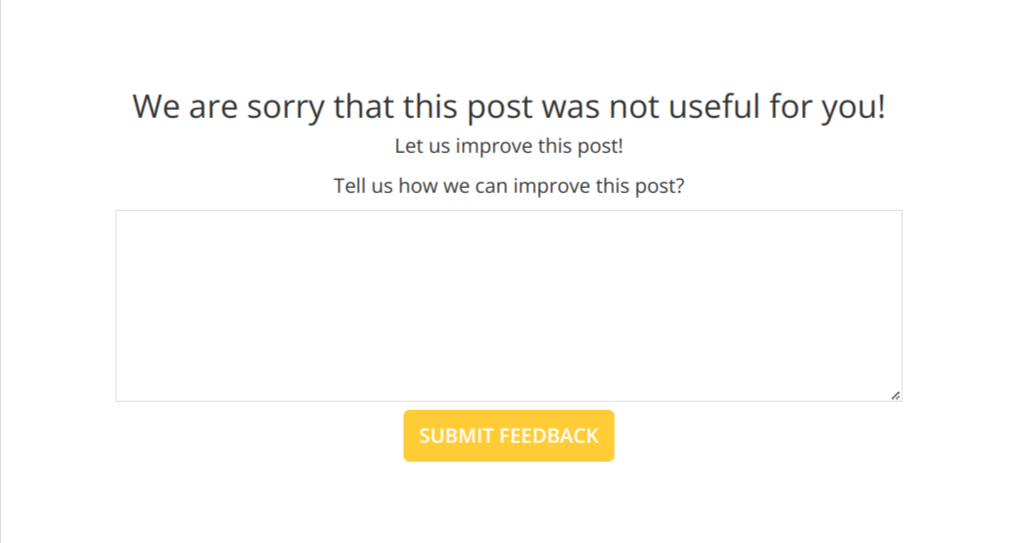
If you want to get an email each time a user leaves feedback, you should enable the “Send email” feature in the Feedback widget settings.
Once the Feedback system is activated, the default settings kick in. If a user leaves a review of 2 stars or less, this feedback widget will show up, asking them to share their opinions about the article.
This behavior can be adjusted from the settings page by adjusting the value of the “If post or page is rated X/5 stars or less, consider rating negative.” option. You can increase the value to 3 or reduce it to 1.
If you want this feedback textarea to always show, set it to 5, which is the maximum number of star ratings a user can leave.

As you can see, with just a toggle, you have enabled the collection of feedback on your WordPress site.
3. Customizing the Feedback Widget
FeedbackWP comes with a customization panel that allows you to customize various aspects of the plugin.
From the settings page, click the “Customize” tab and scroll down to the “Strings – Feedback Widget” section. This section allows you to customize the various display text in the feedback system.

You can edit the title, sub-title, CTA, Submit button, and confirmation text. If the default values do not work for you, feel free to modify them and save your changes.
I recommend you modify these texts to match your particular use case. If you are not collecting feedback on a post or article, you should change the messages to display the appropriate information.
Next, Navigate to any post or page on your WordPress site where you have added the Feedback widget. Scroll to the end of the page, and you should see a rating system in place.
Give the article or page a rating, and the feedback form will pop up. Fill out the form and submit it.
4. How to View the Feedback from Users
In the previous section, we enabled the feedback widget, customized it, and submitted test feedback from our website. The next step is to view this feedback from the admin dashboard.
Navigate to FeedbackWP > Stats. On the stats page, you can see all posts or pages with feedback, the number of votes, the average rating, and feedback received for each page or post.
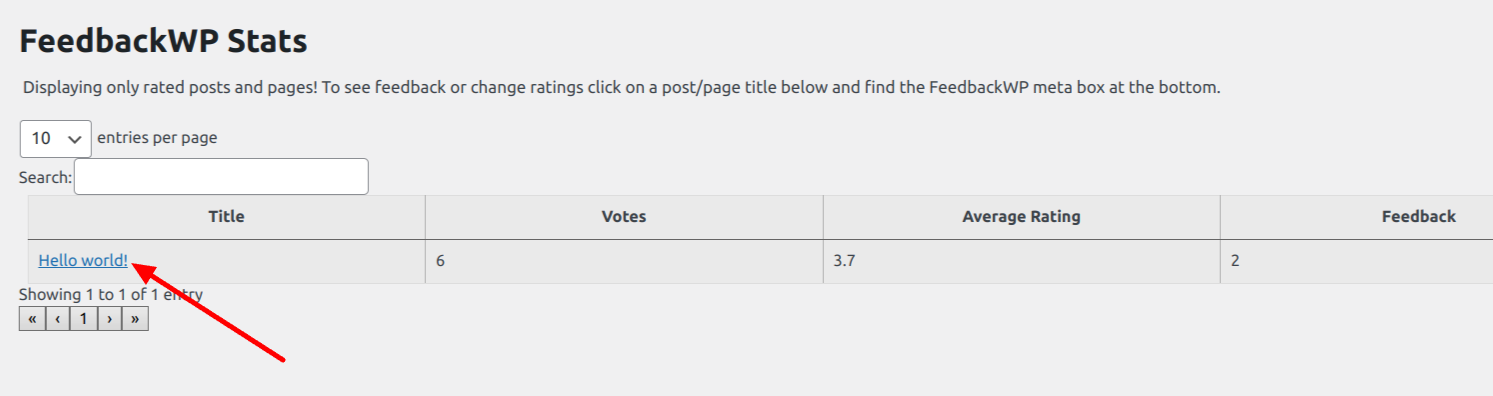
Click on the post title, and you will be taken to the post editor page in a new tab. FeedbackWP adds a rating widget to your post/page editor. This widget allows you to manage the feedback and ratings for individual pages.
Scroll down on the page to find the “FeedbackWP Ratings” widget. This widget shows all of the feedback left on that particular page.
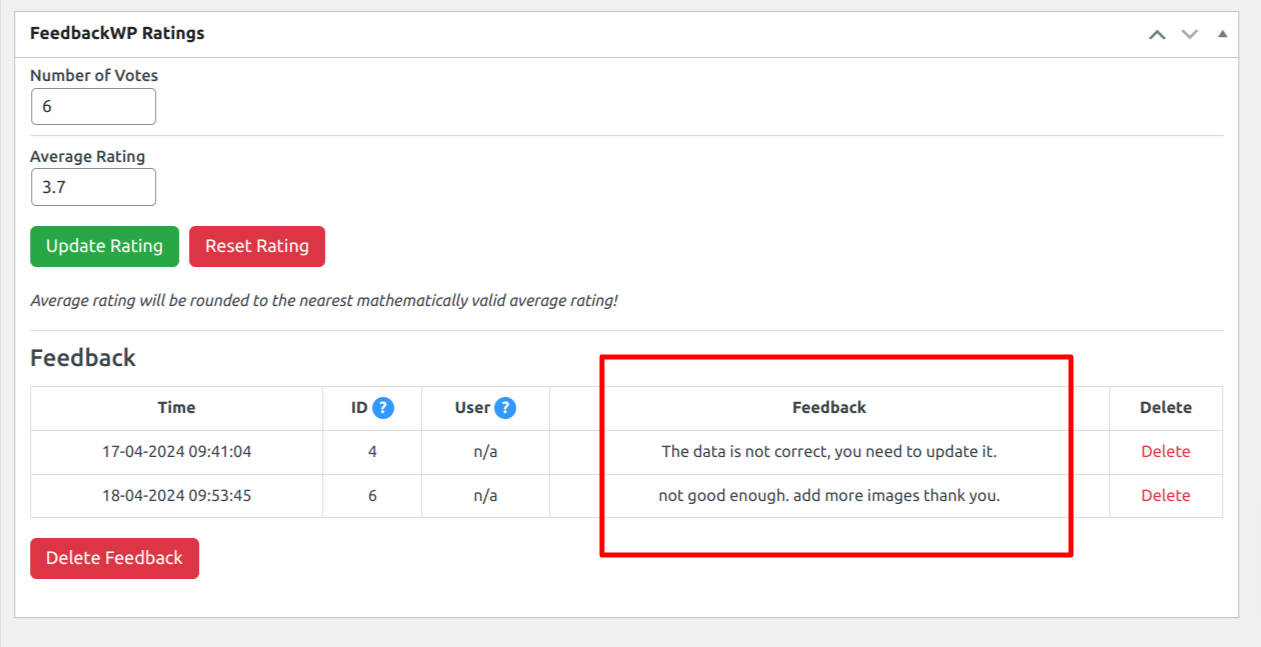
Aside from viewing the feedback, you can also delete them from this page.
Conclusion
Collecting feedback from users on your WordPress website can be a game changer for your business. User feedback can help you find out what your users need so that you can provide it to them.
In this article, we have discussed how to collect user feedback in WordPress using the FeedbackWP plugin. This plugin provides an effortless solution for adding a feedback collection system to your WordPress website without requiring any coding skills.
It comes with all the necessary tools and features for collecting feedback and ratings on your website. You no longer need to rely on guesswork to improve your website, as you can now gather feedback from your users.