Do you want to add star ratings to WooCommerce product pages?
WooCommerce is one of the most popular e-commerce solutions, not just in the WordPress space but also in the general e-commerce development space. WooCommerce powers millions of online stores, and its popularity will not stop soon.
When it comes to adding a star rating to product pages, WooCommerce comes with a basic in-built solution. The WooCommerce product review feature provides basic star rating functionality with fewer customization options. However, today, we are using a plugin that provides more control and customization for adding star ratings to WooCommerce product pages.
In this guide, we will learn how to add star rating to your WooCommerce store and why you should add it.
Table of Contents
Why Add Star Rating to WooCommerce Store?
Social proof is an important part of the customers’ buying process, people love to know how others feel about a product before they spend their hard-earned money on it and this is where star ratings and reviews come into play.
Adding a star rating to your WooCommerce product pages gives customers a quick overview of your product’s perceived quality and purchase satisfaction level. A star rating also offers potential buyers a quick gauge of what other buyers feel about your products, which can help them make a buying decision.
According to a survey, 77% of shoppers seek out websites with ratings and reviews, and 98% of shoppers say reviews are essential to their purchasing decisions. So, adding star ratings and reviews to your WooCommerce store is a no-brainer; it can help you increase sales and conversions on your store.
Another important reason to add a star rating to your WooCommerce product pages is its SEO benefits. Star ratings can appear on search engine result pages, resulting in higher rankings and better click-through rates for your website.
Search engines like Google can display your product star ratings as snippets in search results. This can attract potential customers to your website and boost your sales.
Now that we have learned some benefits of product star ratings let’s explore adding one to your WooCommerce product pages.
How to Add Star Ratings to WooCommerce Products
We will use the FeedbackWP plugin to add star ratings to WooCommerce product pages. FeedbackWP is the best WordPress star rating and reviews plugin, offering many flexibility and customization options for adding star ratings to WooCommerce stores.
Follow the steps below to add star ratings to your WooCommerce store using FeedbackWP.
1. Install and Activate FeedbackWP
To start, the first thing is to install and activate the FeedbackWP plugin. To get access to FeedbackWP, you need to purchase a license on the FeedbackWP website.
Once you purchase your copy of the plugin, you will receive an email containing the plugin file and your license key.
Download the plugin, go to your WordPress admin dashboard, navigate to the Plugins page, click the “Add New” button and click “Upload Plugin“.

Next, click “Choose file” to select the downloaded plugin zip file and click “Install Now.”
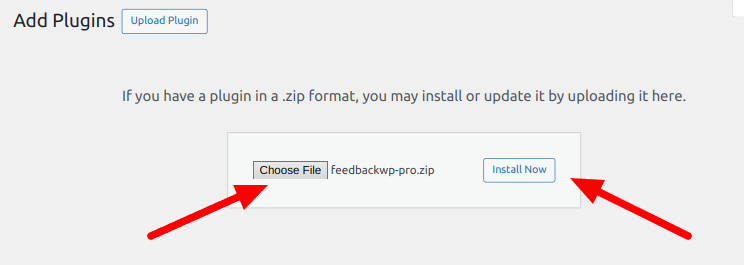
After the installation is complete, click the “Activate Plugin” button.
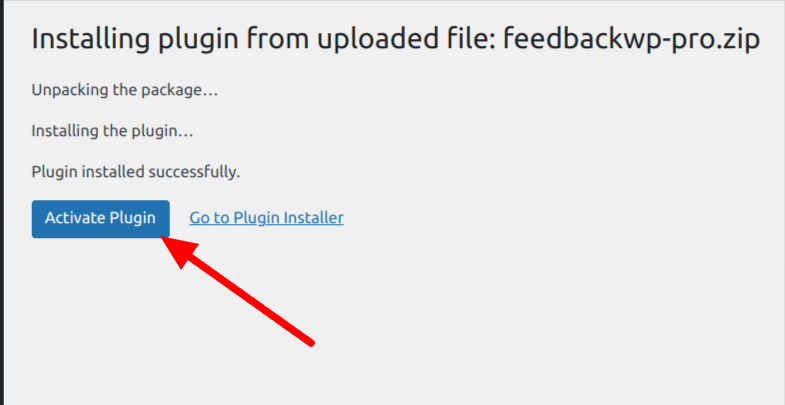
After activating FeedbackWP, you will need to install the FeedbackWP Core plugin. Click the “Install FeedbackWP Core” button to complete the plugin installation.
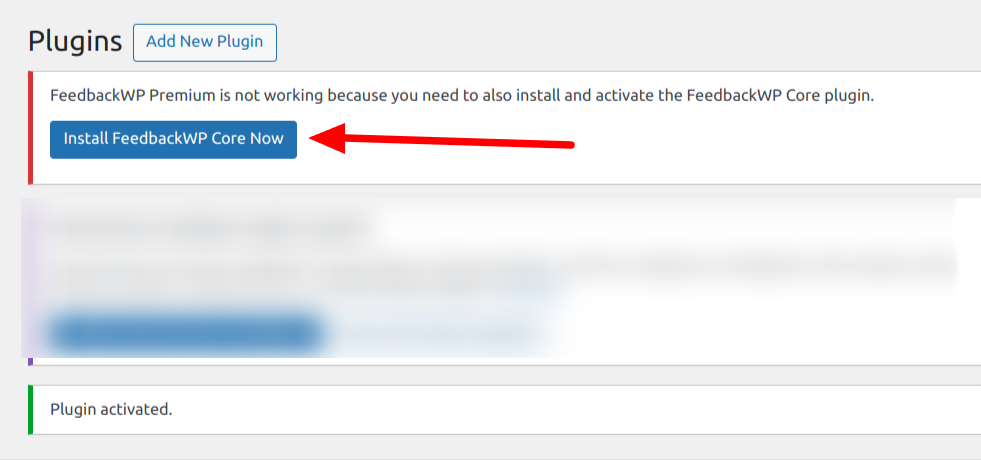
The next step is to activate your license. Navigate to FeedbackWP > Settings and select “License” from the plugin settings page.

Copy the license key previously sent to your email and paste it into the box, then click the “Verify License” button.
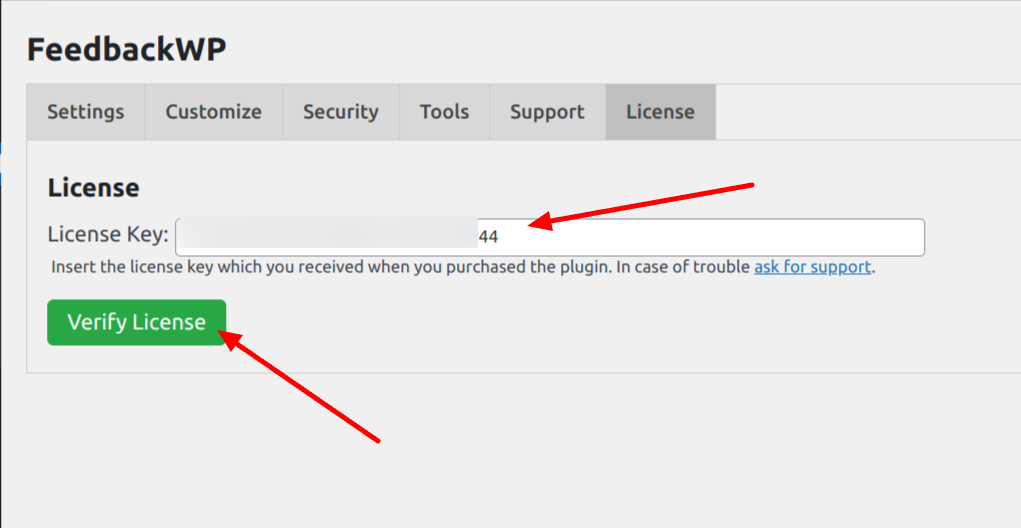
With this done, you have completed installing and activating the FeedbackWP plugin on your WordPress site.
2. Disable the WooCommerce Product Review Feature
The next step is to disable the default WooCommerce product review feature. If you have previously enabled this option, you need to disable it so that FeedbackWP can add the star rating and you can benefit from the various customization options that it provides.
Navigate to WooCommerce > Settings from your WordPress dashboard and click on the products tab at the top.
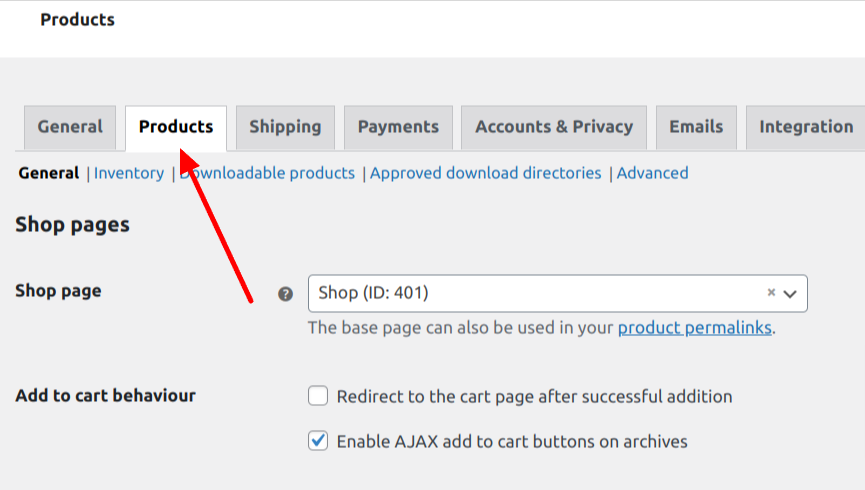
Scroll down to the Reviews section, under the Enable Reviews heading, uncheck the “Enable product reviews” checkbox.
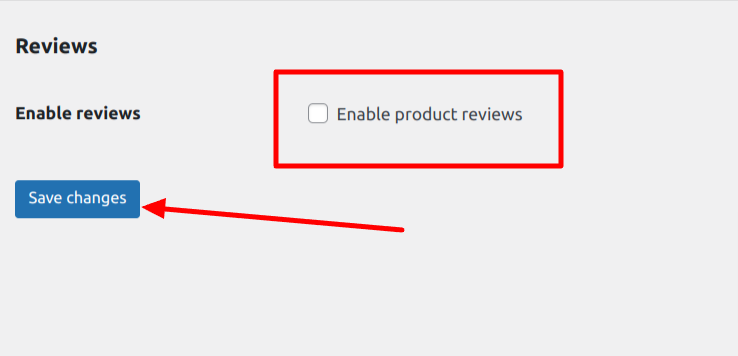
Click the Save Changes button, and you will be done.
3. Configure FeedbackWP Settings
Next, we will configure the FeebackWP Plugin to add a star rating to our WooCommerce product pages.
Navigate to FeedbackWP > Settings, and you will be presented with the configuration options page. Scroll down to the “Custom Post Type” section and add “product” to the custom post type settings, as shown below.
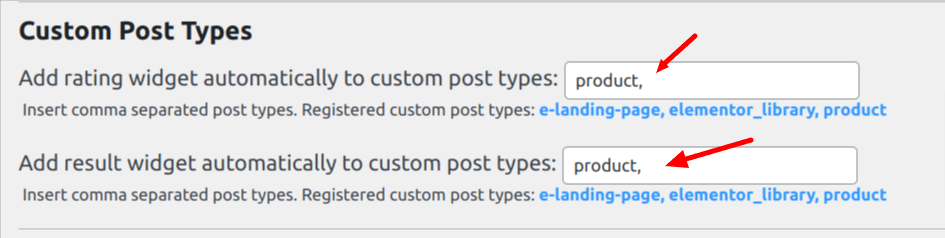
Click on the “save settings” button to save your changes.
What we have just done is configure FeedbackWP to include a star rating widget on all product pages. Now, we will have the rating widget and the rating result widget, which will display the current rating result on all Woocomemrce product pages.
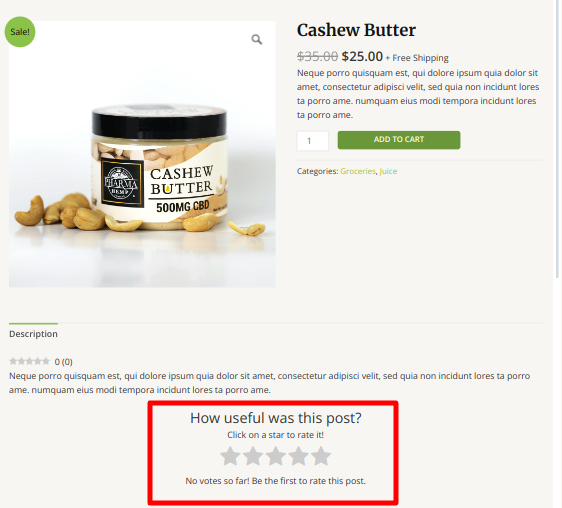
If you look at the image above, you will discover that we now have a star rating widget on the product page. But wait—we need to customize it.
4. How to Customize Star Rating on WooCommerce Product Pages
FeedbackWP comes with a customization panel that allows you to customize various aspects of the plugin.
From the settings page, click the “Customize” tab and scroll down to the “Strings – Rating Widget” section. This section allows you to customize the various display text in the star rating system.
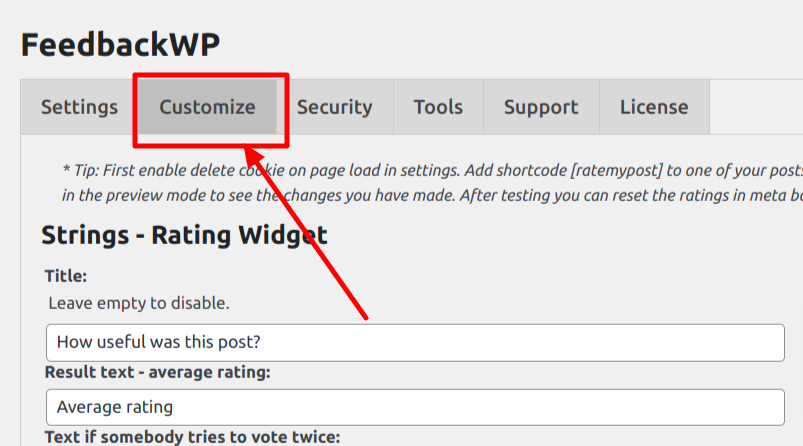
The important thing to do here is to edit the Title. The default title is “How useful was this post?”, but this is not a post, so we will change it to “product”. Our new title will be “How useful was this product?”. You can customize this text to whatever you prefer.
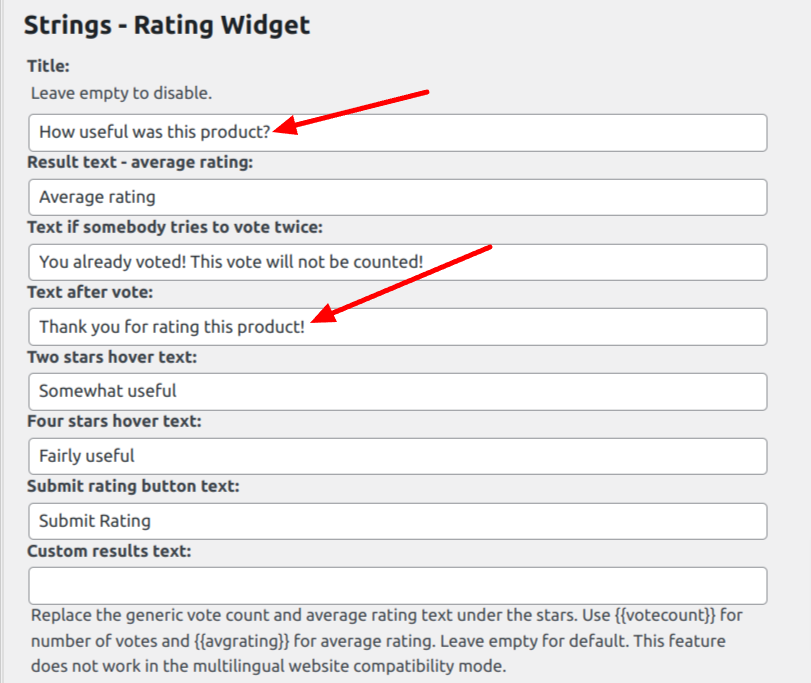
The following change is the “Text after vote:” text. Replace the “post” word with “product” and you should be good to go. I recommend you modify the other fields to match your particular use case.
Now, go to any WooCommerce product page. You will see an updated star rating widget on the page, and the result widget will show the average star rating for the product.
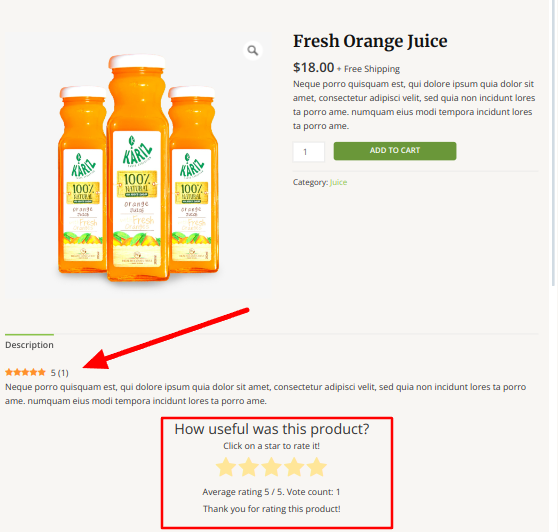
That’s it. You have successfully added a search engine-optimized star rating to your WooCommerce product page.
Final Words
Adding star ratings to the WooCommerce product page with FeedbackWP is easy. With a few clicks of the mouse, you can add social proof to your online store, improve customer experience, and give your customers a quick and easy overview of the quality of your products.
FeedbackWP also supports the structured data for Google Rich Snippers, meaning your star ratings could appear in search engines like Google. This can help to boost your rankings and drive more sales to your website.