Do you want to learn how to add schema markup to WordPress to improve your website’s search engine visibility and help Google better understand your content?
Schema markup, also known as structured data, plays a crucial role in how your site appears in search results. By adding schema to your posts, pages, or products, you can unlock rich snippets, such as star ratings, reviews, and product details, that make your listings more eye-catching and clickable.
In this article, we’ll walk you through what schema markup is and how you can add it to your WordPress posts and WooCommerce products using the powerful FeedbackWP plugin.
Table of Contents
What is Schema Markup?
Schema markup, often called structured data, is a special type of code you add to your website to help search engines better understand the meaning and context of your content. Instead of just seeing a wall of text, search engines like Google can read this code and know exactly what your page is about, whether it’s a product, a recipe, a review, or an event.
By adding schema markup, you make your content eligible for rich results (sometimes called rich snippets) in search engines. These are enhanced search listings that can include star ratings, images, product prices, FAQs, and other details directly in the search results. For example, if you run a WooCommerce store, adding schema can make your products show star ratings and pricing information in Google, attracting more clicks and building trust with potential customers.
The most popular and recommended way to add schema markup is with JSON-LD (JavaScript Object Notation for Linked Data). Unlike older methods like microdata, JSON-LD keeps your structured data separate from your page’s HTML layout, making it cleaner, easier to manage, and preferred by Google.
In short, schema markup is like giving search engines a translator for your website. It turns your content into data that’s easier to read and display beautifully in search results, helping you rise above the competition and drive more traffic to your site.
Adding Schema Markup to WordPress Using FeedBackWP
In this section, we’ll show you how to add schema markup to your WordPress posts and WooCommerce products using FeedbackWP.
FeedbackWP is an excellent WordPress plugin that makes it easy to add JSON-LD schema markup to your content. It’s the best WordPress star rating and reviews plugin, offering flexibility and extensive customization options for adding star ratings to your WordPress site.
With FeedbackWP, you can:
- Automatically add star rating widgets to posts, pages, custom post types, and WooCommerce products without writing code.
- Choose from various rating styles, such as stars, thumbs, hearts, smileys, or trophies, to match your site’s design.
- Collect ratings and private feedback from your visitors to help you improve your content and products.
- Generate JSON-LD structured data automatically, ensuring your ratings appear in search engines as rich snippets.
- Easily manage where ratings appear, exclude certain pages, and customize colors, texts, and display settings.
- Support for custom post types (CPTs)
- Advanced schema selector
- Use the advanced schema selector to define schema types directly within the post editor.
Follow the steps below to install and activate FeedbackWP.
Install and Activate FeedbackWP
To get started, first purchase FeedbackWP. Once your purchase is complete, you’ll receive an email with the plugin’s ZIP file and your unique license key.
Then, log in to your WordPress admin dashboard. In the left-hand menu, go to Plugins > Add New, and click the Upload Plugin button at the top of the page.
Select the ZIP file you downloaded, upload it, and click Install Now.
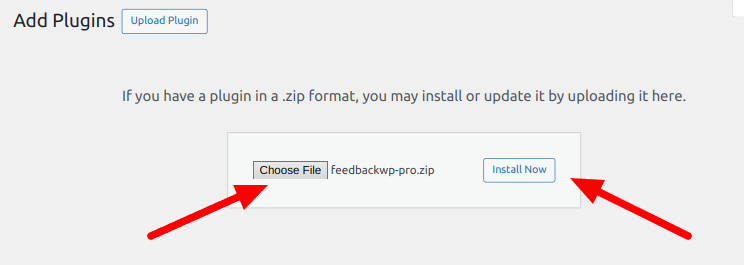
After the installation is complete, click on the Activate Plugin button.
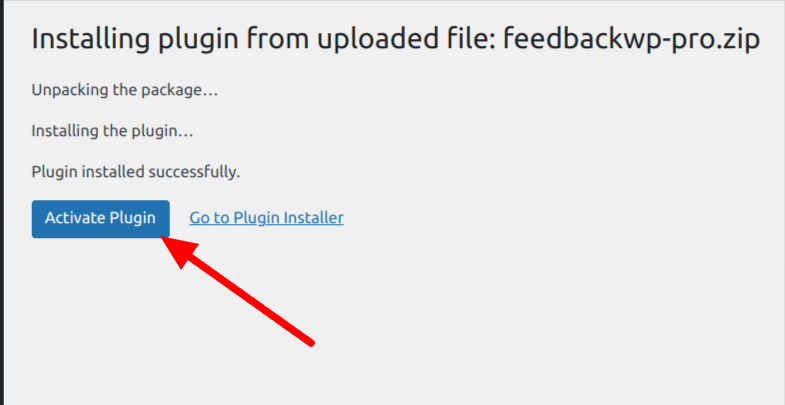
After activating FeedbackWP, you’ll see a notification prompting you to install FeedbackWP Core. Click the Install FeedbackWP Core button to complete the plugin setup.
With this step complete, the plugin is now successfully installed and activated on your WordPress site.
Adding Schema Markup to All WordPress Posts
With FeedbackWP, you can add rating schema to all the posts on your WordPress site. To do this, navigate to FeedbackWP > Settings from the left-hand menu in your WordPress admin area.
Under the Settings tab, locate the Rating Widget Settings section. Here, you can choose your preferred rating widget type, such as stars, thumbs, hearts, smileys, or trophies, depending on the look and feel you want for your website.
Once you’ve selected the widget style, enable the options to add the rating widget to all posts automatically. You can also choose to display the results widget, which shows the average rating visually on each post, and enable settings to help prevent accidental votes from visitors.
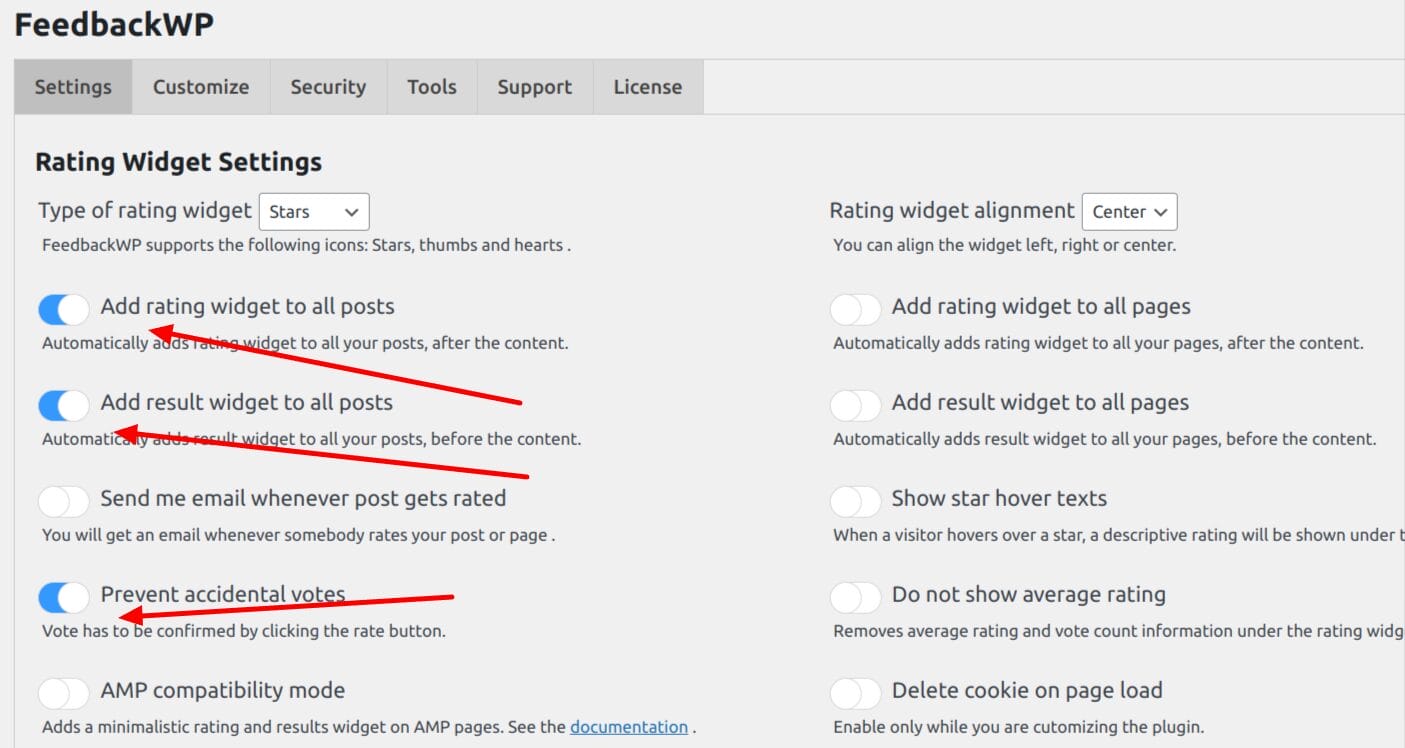
Next, scroll down the settings page to find the section for selecting the type of structured data you want to use for rich snippets.
FeedbackWP supports various schema types, including Product, Book, Course, CreativeWorkSeason, CreativeWorkSeries, Episode, Game, LocalBusiness, MediaObject, Movie, MusicPlaylist, MusicRecording, Organization, Recipe, SoftwareApplication, and Event. This flexibility ensures that your schema markup matches the specific type of content you’re publishing.
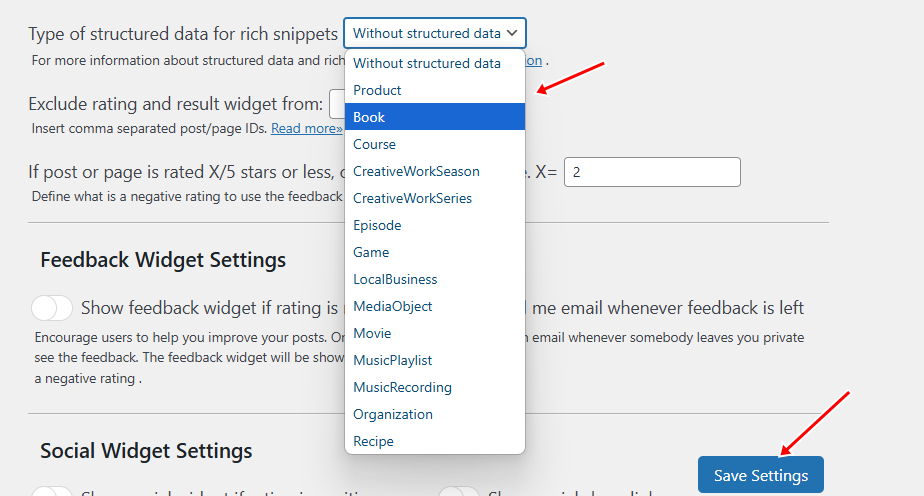
After choosing the schema type that best suits your contents, click Save Settings to apply your changes. This ensures that all your WordPress posts are enhanced with JSON-LD structured data, making them eligible for rich results in search engines.
Add Schema Markup to a Single Post
FeedbackWP also allows you to add schema markup to individual posts for more granular control over your structured data. To do this, open any existing post or create a new one in the WordPress editor, then scroll down to the FeedbackWP customization panel located beneath the content area.

Within this panel, you’ll find a dropdown menu where you can select the appropriate schema type for your content.
FeedbackWP supports a wide range of schema types, each designed for specific types of information, and includes both required and optional fields based on Google’s structured data guidelines.
Currently, Google displays aggregate rating-rich snippets for schema types such as Product, Book, Course, CreativeWorkSeason, CreativeWorkSeries, Episode, Game, LocalBusiness, MediaObject, Movie, MusicPlaylist, MusicRecording, Organization, Recipe, HowTo, SoftwareApplication, and Event. FeedbackWP supports all of these except “HowTo,” which is not yet available in the plugin.
After selecting your desired schema type, fill in the additional schema fields provided for that specific type. These fields ensure that your structured data is complete and optimized for search engines.
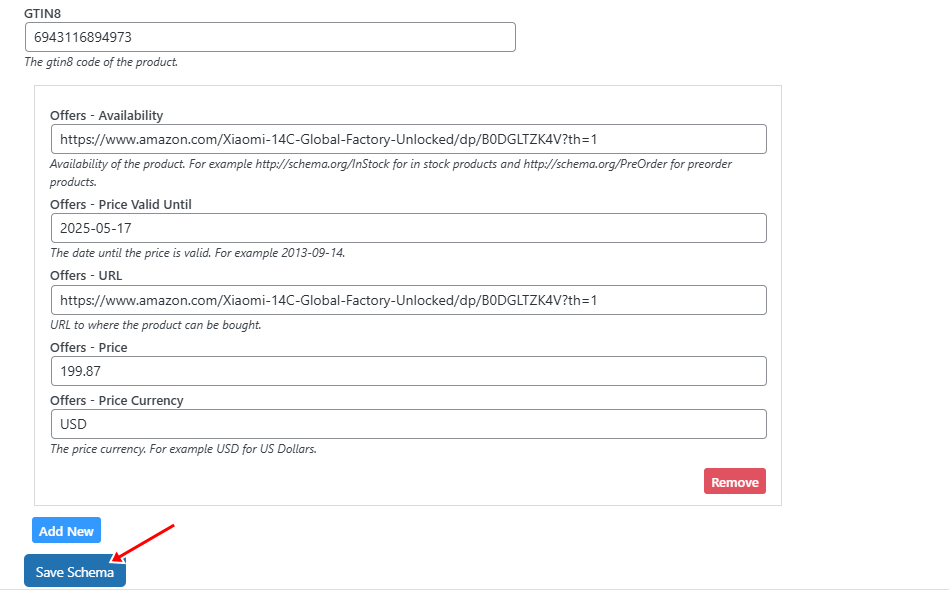
Once you’ve entered all the necessary details, click Save Schema, then publish or update your post.
FeedbackWP will automatically embed the structured data as JSON-LD code, making your content eligible for rich snippets in search results.
Add Schema Markup to WooCommerce Products
FeedbackWP also makes it easy to add schema markup to WooCommerce products on your WordPress website.
To do this, you need to disable WooCommerce’s default product review feature. If this feature is already enabled, it’s essential to disable it so FeedbackWP can handle the star ratings and provide you with its numerous customization options.
To disable WooCommerce’s built-in reviews, go to your WordPress dashboard and navigate to WooCommerce > Settings. Click the Products tab at the top of the page.
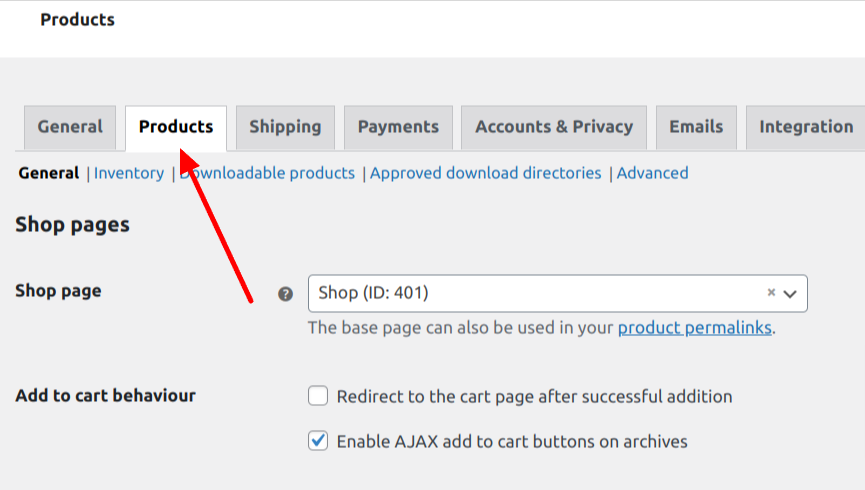
Then, scroll down to the Reviews section, and uncheck the box labeled Enable product reviews. Finally, click the Save Changes button to confirm your settings.
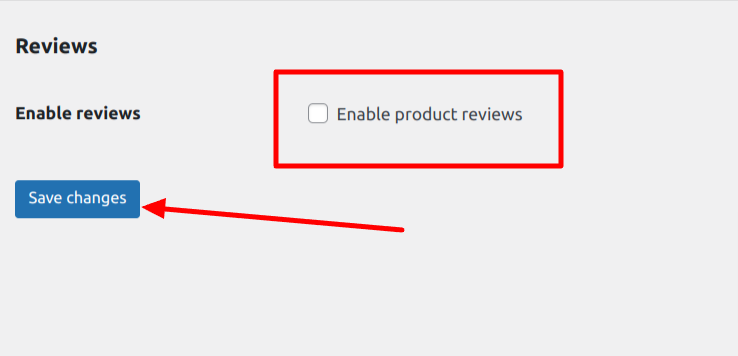
Now that WooCommerce’s reviews are disabled, it’s time to configure FeedbackWP to add star ratings to your product pages.
From your WordPress dashboard, go to FeedbackWP > Settings. On the settings page, scroll down to the Custom Post Type section. In the field provided, add the word product to include WooCommerce products in FeedbackWP’s rating system.
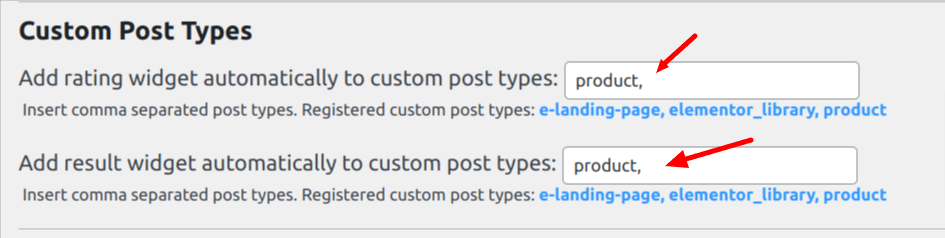
When done, scroll down and click on the Save Settings button to save your changes.
With this done, you have set up FeedbackWP to automatically add a star rating widget and a rating results widget to all your WooCommerce product pages. This means visitors can leave star ratings, and the average rating will be displayed on each product page, enhancing your store’s appearance in search results with rich snippets.
Below is a sample of how it looks on our demo site.
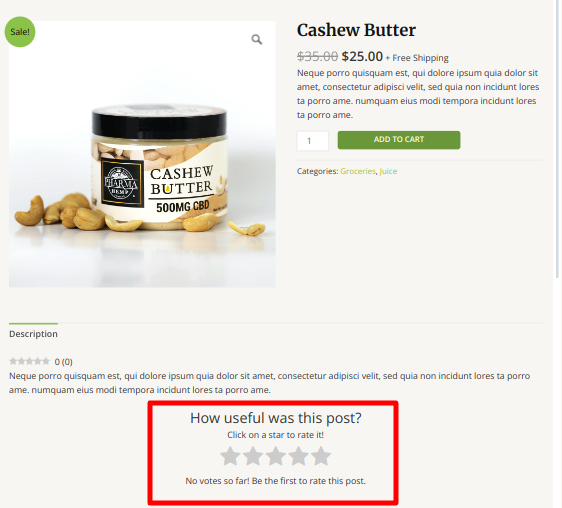
To ensure the rating widget fits perfectly on product pages, you’ll want to customize some of the text used in the widget. In the FeedbackWP settings, click the Customize tab, then scroll down to the section labeled Strings – Rating Widget.
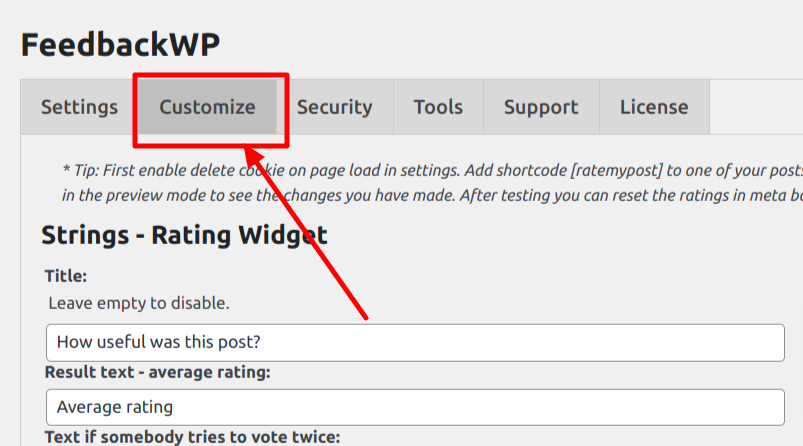
Here, you can modify the default text that appears with your ratings. For example, the default title says “How useful was this post?” Since you’re working with products, it’s better to change it to “How useful was this product?”
Similarly, look for the field labeled Text after vote and replace any mention of “post” with “product.” You can also adjust other texts here to match your store’s tone and style.
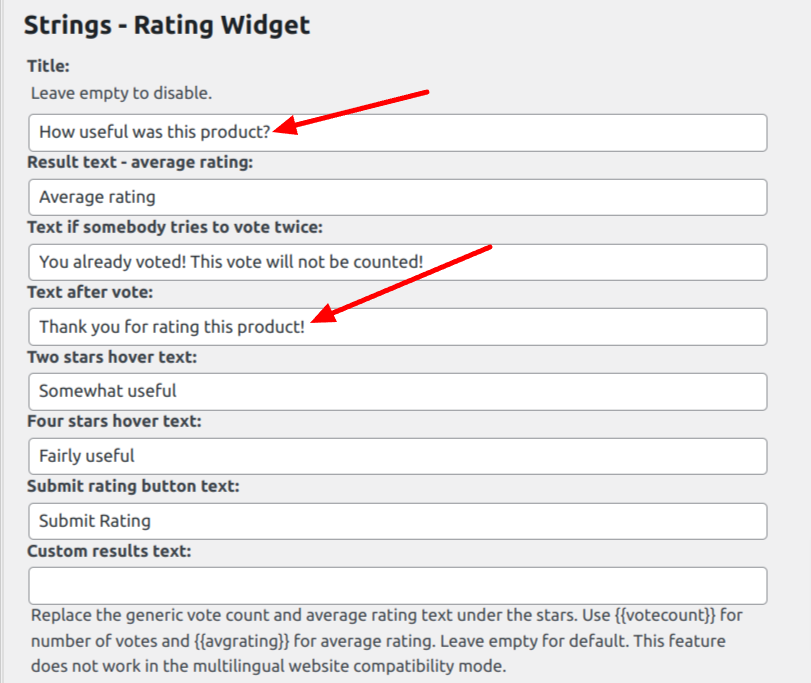
Once done, save your customizations.
Now, when you visit any WooCommerce product page on your website, you should now see the updated star rating widget on the page, along with the results widget showing the product’s average rating.
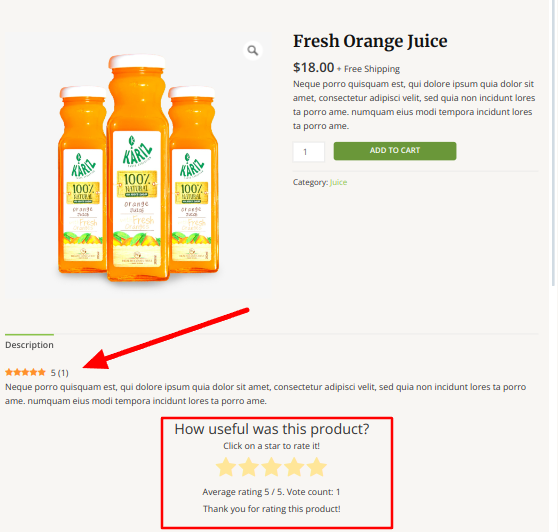
FeedbackWP also embedded all this information in your page’s code as JSON-LD structured data, helping your products become eligible for rich snippets in Google search results.
That’s how to add schema markup to WordPress!
Adding schema markup to your WordPress site is one of the most effective ways to enhance visibility in search engine results and increase the prominence of your content.
In this guide, we explain what schema markup is and how to add it to your WordPress posts and WooCommerce products using FeedbackWP, one of the best plugins available for adding star ratings, collecting user feedback, and generating structured data in the JSON-LD format.
With FeedbackWP, you don’t have to worry about complicated code or technical details. The plugin handles everything, from inserting rating widgets to generating the necessary schema markup behind the scenes. You can easily customize the appearance and wording of your ratings to match your brand, ensuring that your website appears professional to both users and search engines.
Whether you want to display star ratings on blog posts, showcase product reviews in your WooCommerce store, or gather valuable feedback from your audience, FeedbackWP has you covered.
Now that you know how to add schema markup to WordPress, it’s time to put this knowledge into action. Install FeedbackWP, configure your settings, and start enjoying the benefits of enhanced search listings and increased engagement.